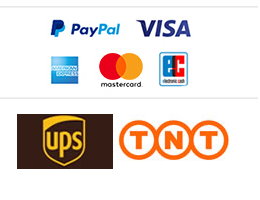Control cable MCC to USB-C for DJI Ronin -S

- Order number: UK.MCC.889001271.1
Easy control: Benefit from the gimbal's intelligent control functions for precise camera control.
Comprehensive compatibility: The cable is fully functional with the DJI Ronin gimbal as well as cameras from Sony, Canon, Nikon, Fujifilm, and Panasonic.
Quick setup: Installation is straightforward and time-saving.
Convenient handling: The MCC control cable is specially optimized for handheld tripods and simplifies your workflows.
This cable enables seamless control of your camera via the gimbal for more convenient photo and video recordings and professional results.
Depending on the camera model, the following functions can be controlled directly from the gimbal:
Start/stop video recording
Adjust shutter speed
Precise zoom control (optical/digital via focus wheel for motorized zoom lenses)
Autofocus triggering
Activating image stabilization
Taking photos
Simplify your creative work and increase efficiency with the versatile control cable for seamless integration into your setup.
General Settings:
-
Set the camera focus mode to AF.
-
In Photo mode, the camera does not respond to video recording commands; In video mode, it ignores photo trigger commands.
-
Using an adapter with EF lenses may increase focus latency.
For GH5/GH5S/S1H:
-
In the connection menu, select PC (Tethering) mode.
-
To control the focus via the Ronin-S, the camera's focus mode must be set to MF.
-
To trigger autofocus: Half-press the shutter button on the gimbal and make sure the camera focus mode is set to AFS/AFF/AFC.
For Z6/Z7:
-
To control the focus via the Ronin-S:
-
Set the lens focus mode to AF (On).
-
The camera focus mode must be set to AF-S/AF-C.
-
-
Enable Live View mode when using with the Ronin-S.
-
Note: Long lenses may limit the gimbal's movement. Adjust the control endpoints and SmoothTrack parameters to avoid collisions.
For XT3/XT4:
-
Set the PC connection mode to "USB Auto Mode".
-
Camera buttons are disabled during the connection. To use the buttons, the gimbal must be in sleep mode.
-
Important: Autofocus is not available in video recording mode.
For A7 series:
-
Set the camera to MF mode.
-
Navigate to Network > Enable "Control with Smartphone".
-
Enable PC Remote Control in the camera settings.
-
Note: In-camera image stabilization (OIS) is disabled when using the MCC-C cable, but lens OIS remains enabled.
-
For electronic focus control:
-
Set lenses with AF/MF switching to AF mode, otherwise the function cannot be used.
-
-
A7C and A7S III support No photo release or zoom control via cable.